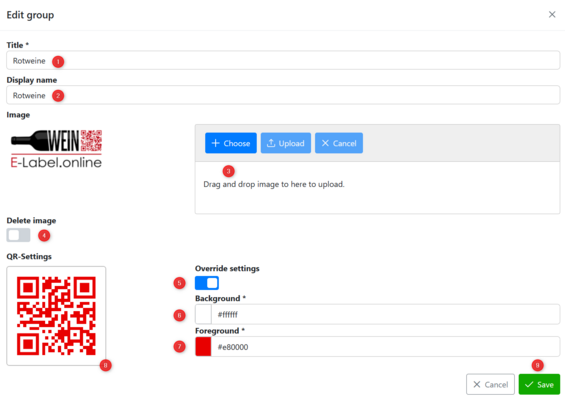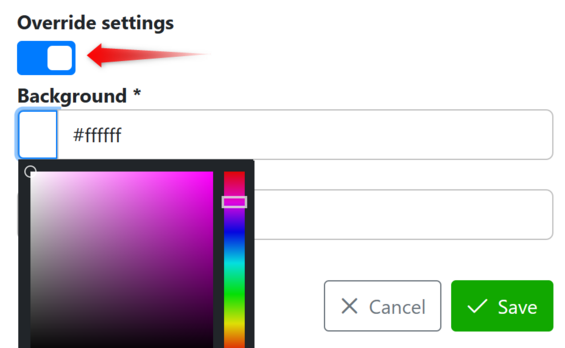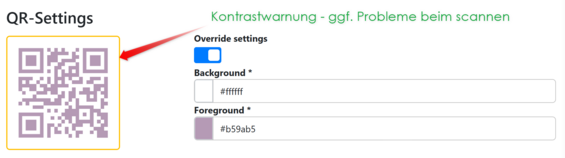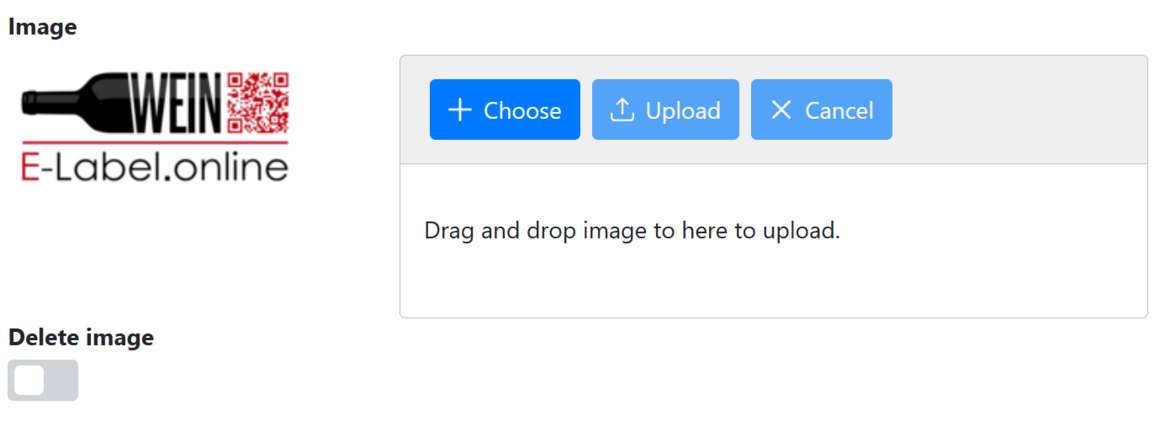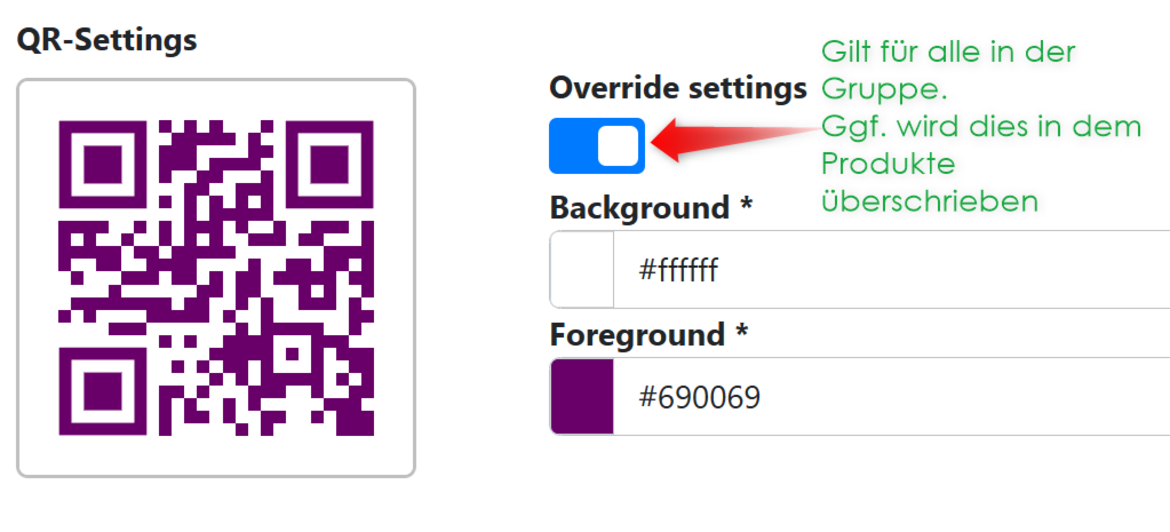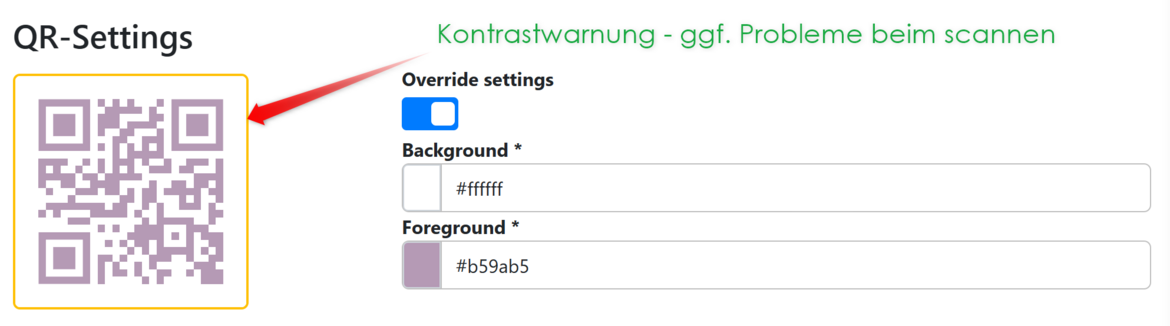Create/edit product groups
- The title is the name of the product group, e.g. red wines
- The display name is optional, it is only used to differentiate between vintages, for example, and is not visible to the end customer!
- The group image is also optional and will be shown to the customer on the e-label.
- To remove the image you can use this button, don't forget to save the group, only after saving the image will be removed from the group.
- Use the switch to activate the overwriting of the global colours for the QR code.
- Sets the background color of the QR code. Use the colour picker or the text field to set the desired colour.
- Sets the foreground colour of the QR code. Again, you can set this using the colour picker or text field.
- If the border of the QR code preview turns yellow, then the contrast between the background and foreground is not optimal. We then recommend that you check the contrast of the colours and adjust it if necessary.
- Cancel or save the product group.
Individual colour settings for the QR code
You can set the colour settings for the product group. All products in this group, whether existing or new, will be given this colour setting.
Please note that you can override the colour per product. This makes it possible to define exceptions for the QR code colours within a group without having to create a new group for each colour combination.
In addition, it is possible that the global colour (#ffffff and #000000) can be adjusted to your individual requirements, so that you do not have to override each group.
Please contact our support for this and let us know the desired colours.
Contrast check of the QR code
For the readability of the QR code, it is important that it has the greatest possible contrast. This is not the case with some colour combinations.
For this reason, the contrast is checked each time the colour is adjusted and if the combination is not optimal, this is indicated with a yellow border in the QR code preview. In this case, we recommend that you adjust the colour until the yellow border disappears.
If the QR code is scanned with too low a contrast, the camera may not be able to read the content correctly (this can occur quickly, especially in poor lighting conditions).